 Website security, how do you know a website is secure?
Website security, how do you know a website is secure? 
 There are two things you should look for to make sure a website is secure.
There are two things you should look for to make sure a website is secure.
1) Take a look at the address bar and make sure that you see https:// and not just http://. This is a sign that the website is using secure hyper text transfer protocol. You will see this on our secure online mortgage application page and anywhere we are requesting you to input information.
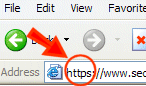
2) Take a look at the bottom right hand corner of your Internet browser. If the page is secure, you will see a padlock icon. By placing your mouse over the lock, you will see the websites level of encryption. For the greatest security, you should see SSL Secured (128-bit).
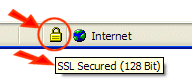
 How do I check my browser's version and encryption level?
How do I check my browser's version and encryption level?
 Microsoft Internet Explorer:
Microsoft Internet Explorer:
1. Open the 'Help' menu at the top of the browser window and select 'About Internet Explorer'.
2. Ensure that your browser is version 4.x or higher and has 128-bit encryption. (Note: If your browser 'supports US Security', it has 128-bit encryption.)
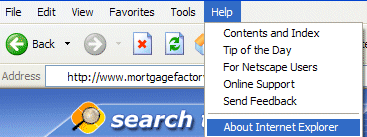
 Netscape Navigator:
Netscape Navigator:
1. Open the 'Help' menu at the top of the browser window and select 'About Communicator (or Netscape)'.
2. Ensure that your browser is version 4.x or higher and has 128-bit encryption. (Note: If your browser 'supports US Security', it has 128-bit encryption.)
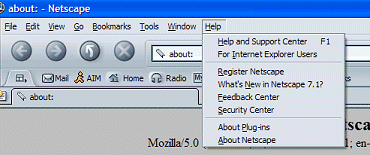
Back to top 
 What happens if my browser doesn't support 128-bit encryption?
What happens if my browser doesn't support 128-bit encryption?
Don't worry, you can get 128-bit encryption security by simply updating your Internet Explorer or Netscape Navigator web browser.
 Downloading 128-bit Microsoft Internet Explorer:
Downloading 128-bit Microsoft Internet Explorer:
1. Go to the Microsoft Web site.
2. Select the most recent version of Internet Explorer (which automatically comes with 128-bit encryption), or go to 'Recommended Updates' and select the 'Internet Explorer High Encryption Pack'.
3. Follow Microsoft's instructions to download and install the software.
 Downloading 128-bit Netscape Navigator:
Downloading 128-bit Netscape Navigator:
1. Go to the Netscape Web site.
2. Netscape will offer you an upgrade that automatically comes with 128-bit encryption. Make sure the upgrade is version 4.x or higher, but not version 6.0.
3. Select the 'Download' button to download and install the software. (If you require instructions to download and install the software, select 'Installation Instructions' prior to selecting the 'Download' button.)
Back to top 

